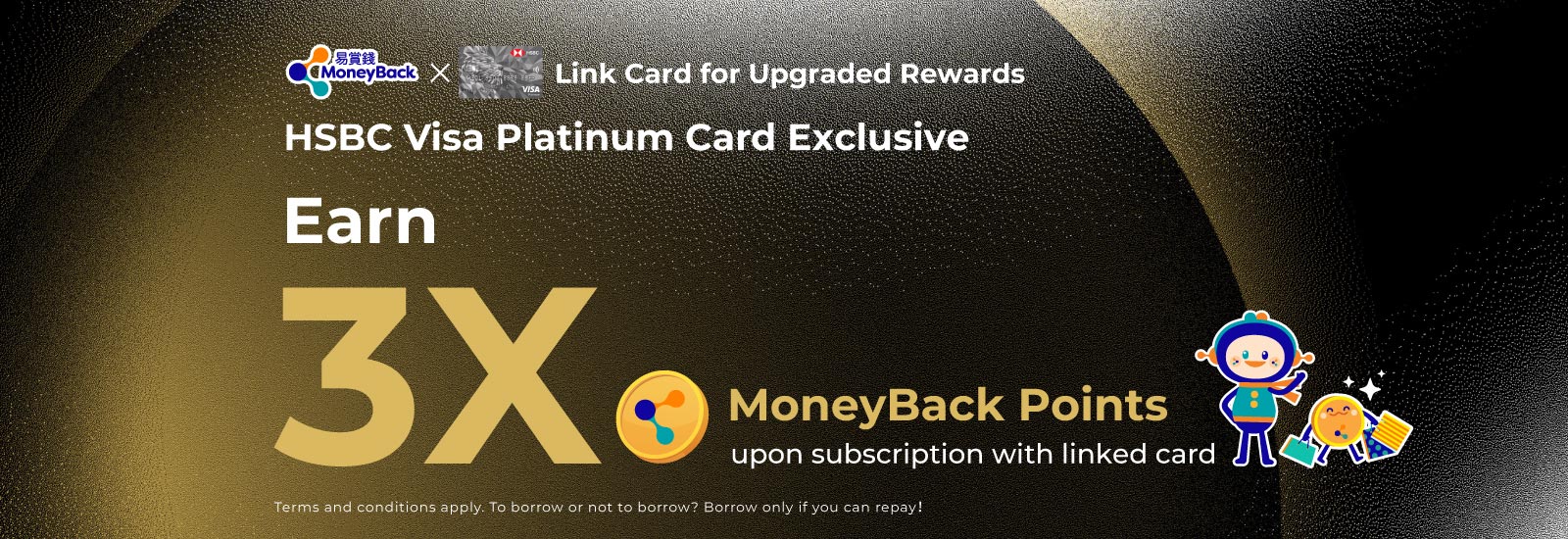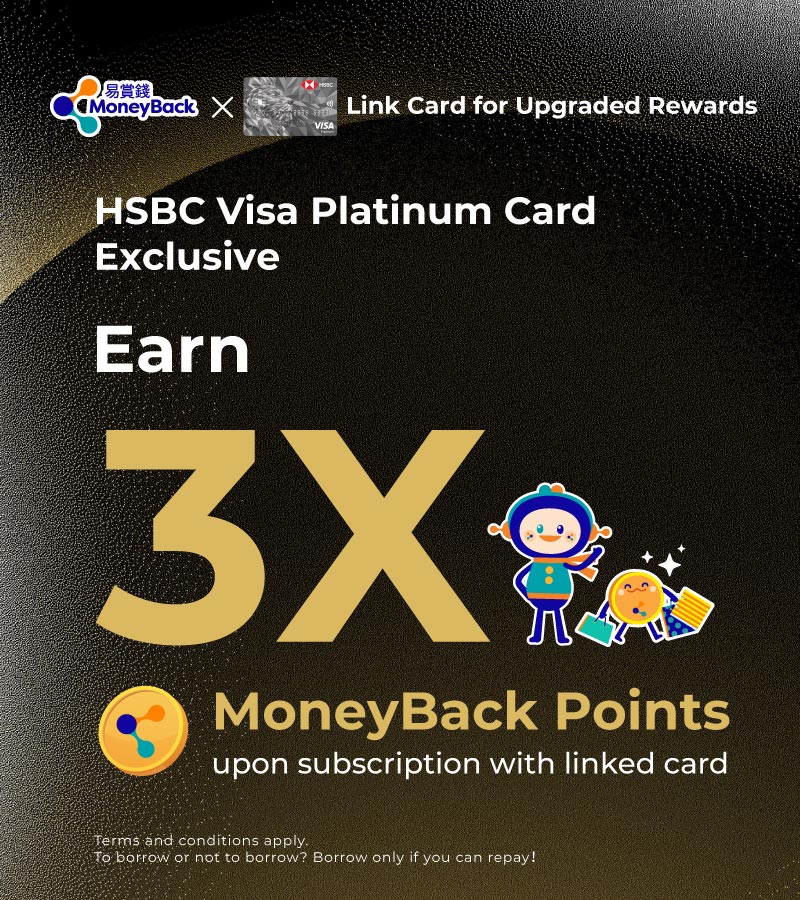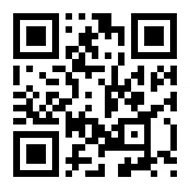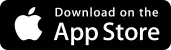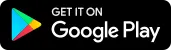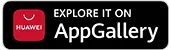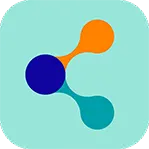MoneyBack Reward Programme
Earn Points
Redeem Rewards
Birthday Delights
Exclusive to HSBC easy Credit Card /
Visa Platinum Card
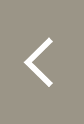
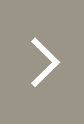
Exclusive to HSBC easy Credit Card / Visa Platinum Card
SUPREME, MoneyBack, and HSBC are delighted to present exclusive privileges for our esteemed customers. Simply utilize your HSBC easy Credit Card / Visa Platinum Card, which is already linked to the MoneyBack App, to indulge in a curated selection of privileges. Furthermore, you can earn 3X MoneyBack points upon subscription! Seize this opportunity and link your card to the app now!
Exclusive 5G SIM Monthly Plan:
Local Data
60GB Thereafter Infinite Data◊ (Up to 1Mbps) +
Mainland China and
Macau Shared Data^ 4GB NEW+$28/month upgrade to APAC data✓ +
China Number Service^
Free 3X MoneyBack Points✧
Bill payment
$5 = Servicing privileges
Free power bank rental service
Free data transfer service
Priority counter service
Exclusive birthday privilege
Enjoy a discount of HK$50 on selected purchase of single item of HK$500 or more on the XtraMall online store
|
|
Visit our shops for enquiries
Earning MoneyBack Points1. How to link your HSBC Visa Platinum Card to MoneyBack App
1
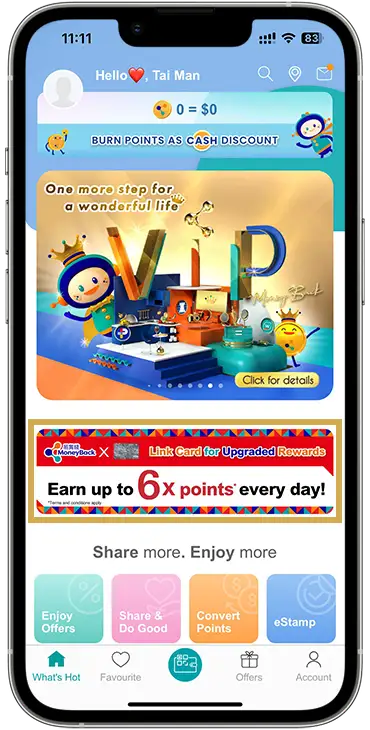 Open the MoneyBack App and tap on the "Link Card for Upgraded Rewards" banner on the homepage
2
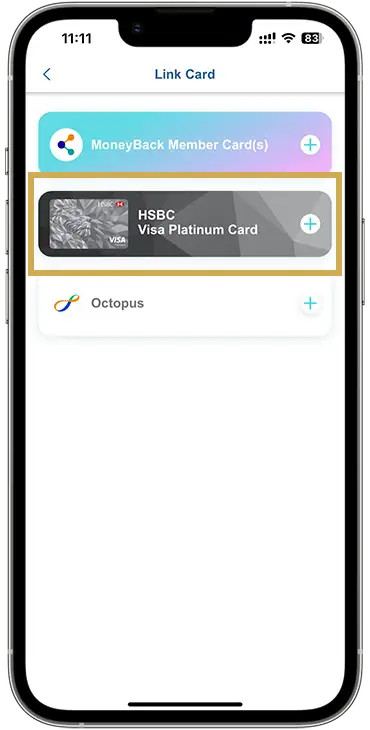 Select "HSBC Visa Platinum Card"
3
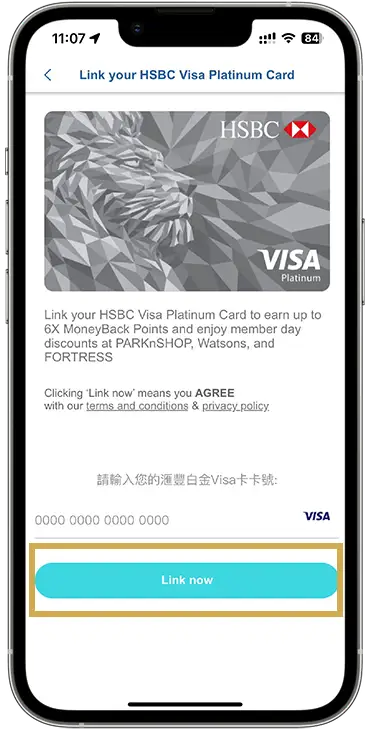 Enter your HSBC Visa Platinum Card details* and click "Link now"
*The mobile phone number on your HSBC record must match the one on the MoneyBack App for successful link up. 4
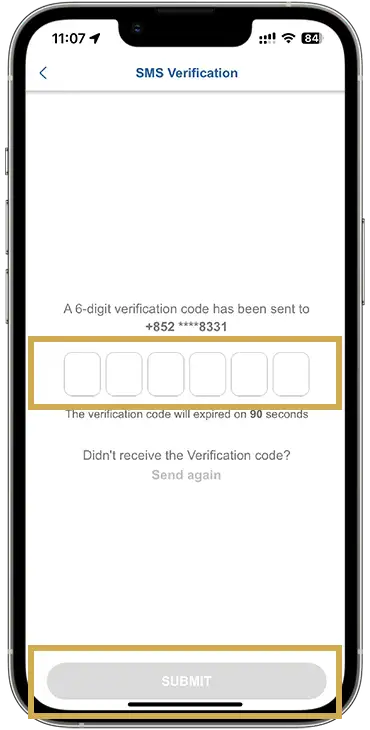 Enter the one-time verification code and tap "Submit"
5
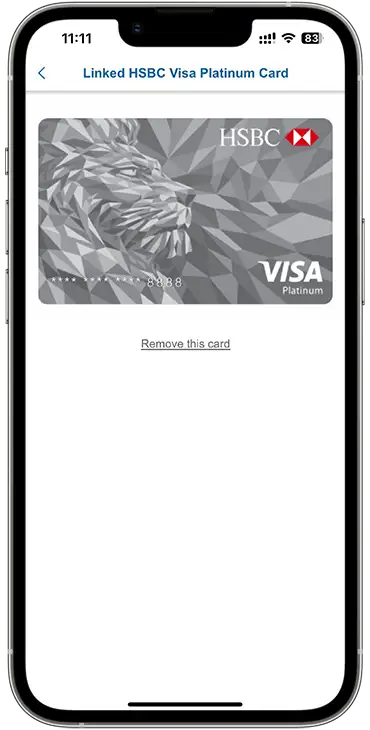 The link up is now completed.
Link HSBC Visa Platinum Card Now
2. How to link up MoneyBack App account in SUPREME App (Applicable to customers who are already MoneyBack App member)
1
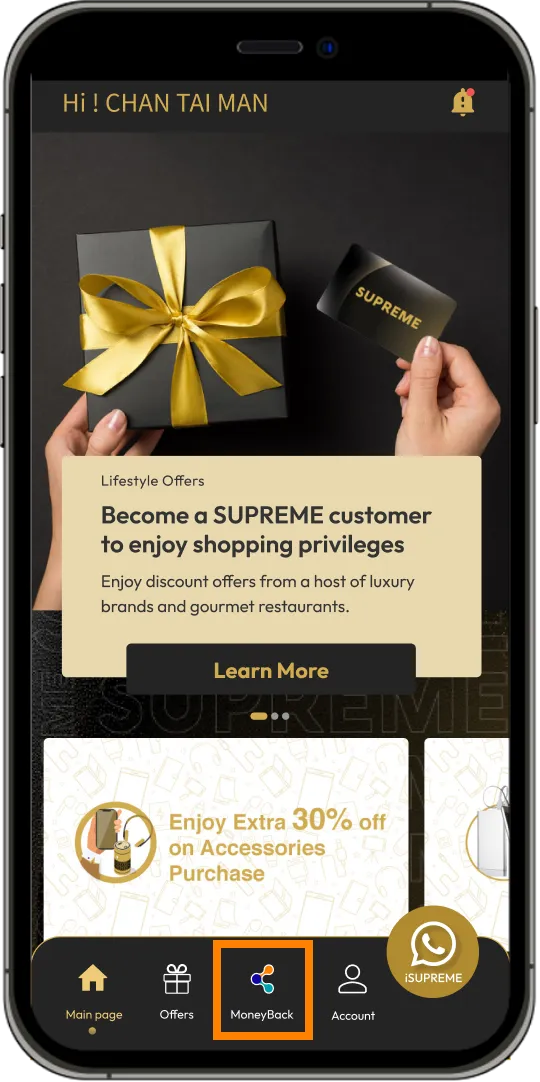 Login to SUPREME App and click “Moneyback”, or
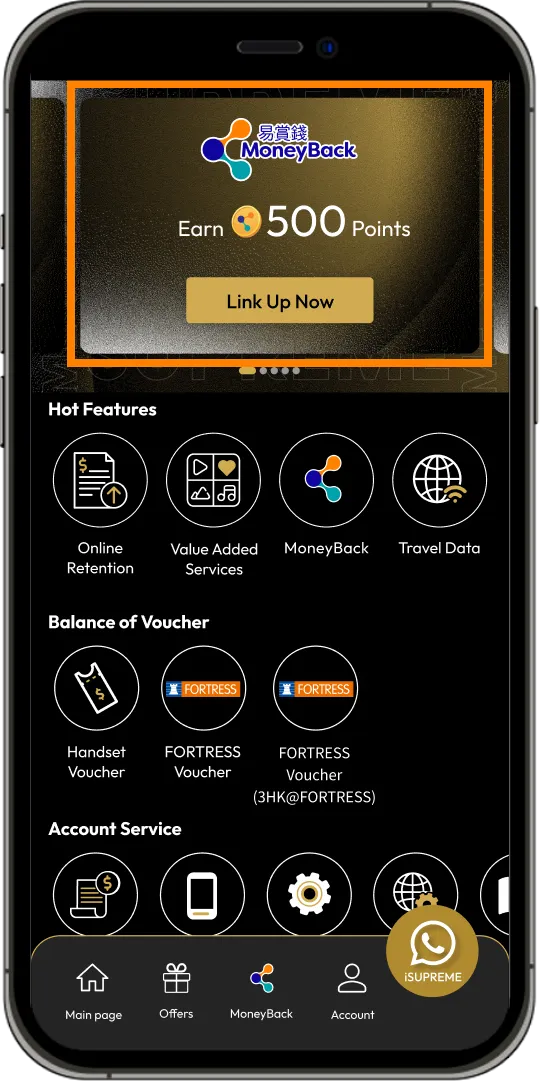 Login to SUPREME App and click “Link Up Now” on the account page
2
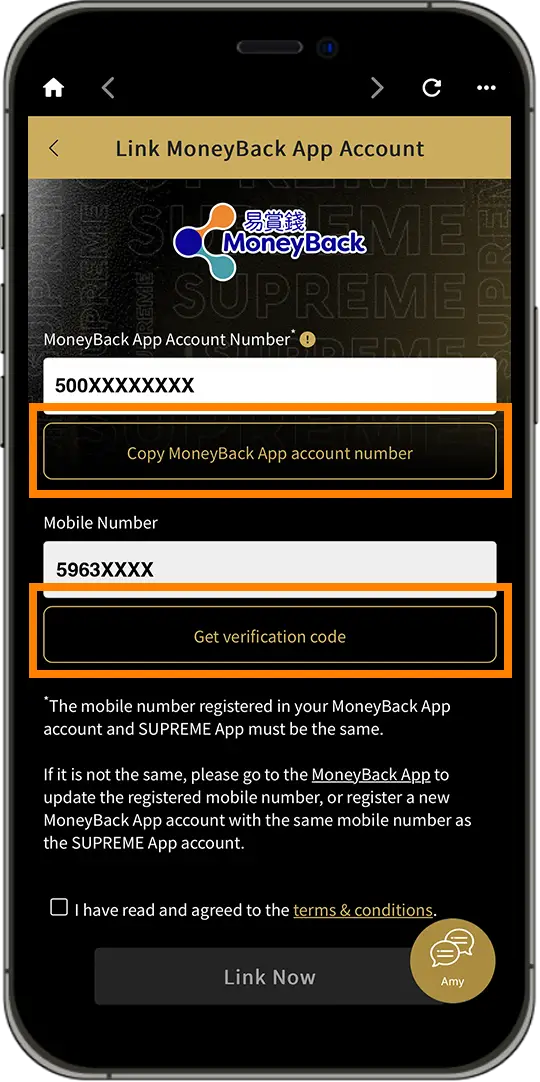 Click “Copy MoneyBack App account number” to copy your MoneyBack App account in MoneyBack App, return to SUPREME App and input Moneyback App account. Click "Get verification code"
*The MoneyBack App account you are linked to must be registered with the same mobile phone number as SUPREME App account. If they are not the same, you can update the registered mobile phone number of MoneyBack App account, or create a new MoneyBack App account with the same mobile phone number as SUPREME App account. 3
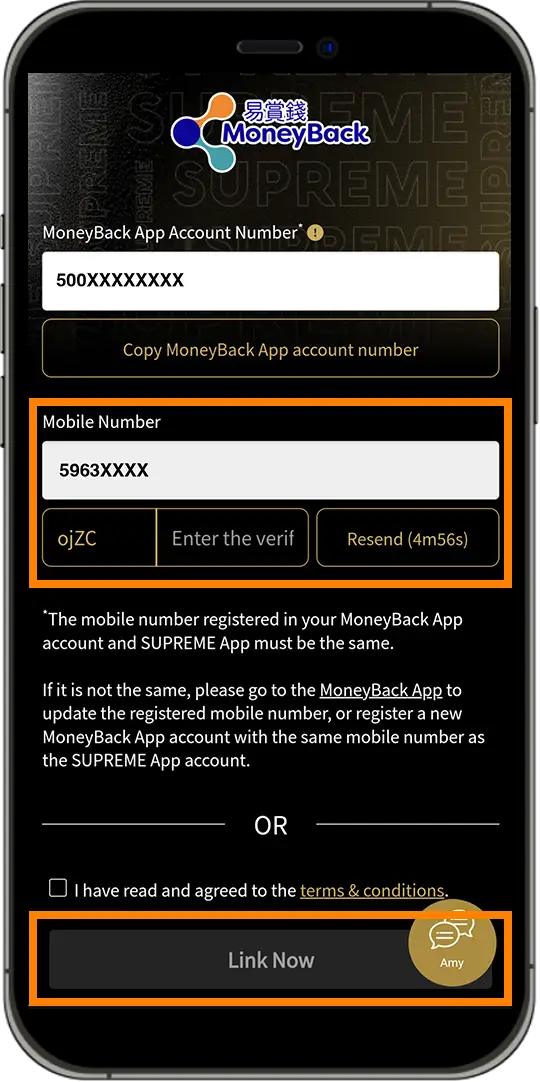 Copy and input the Verification code once received the SMS. Click "Link Now"
4
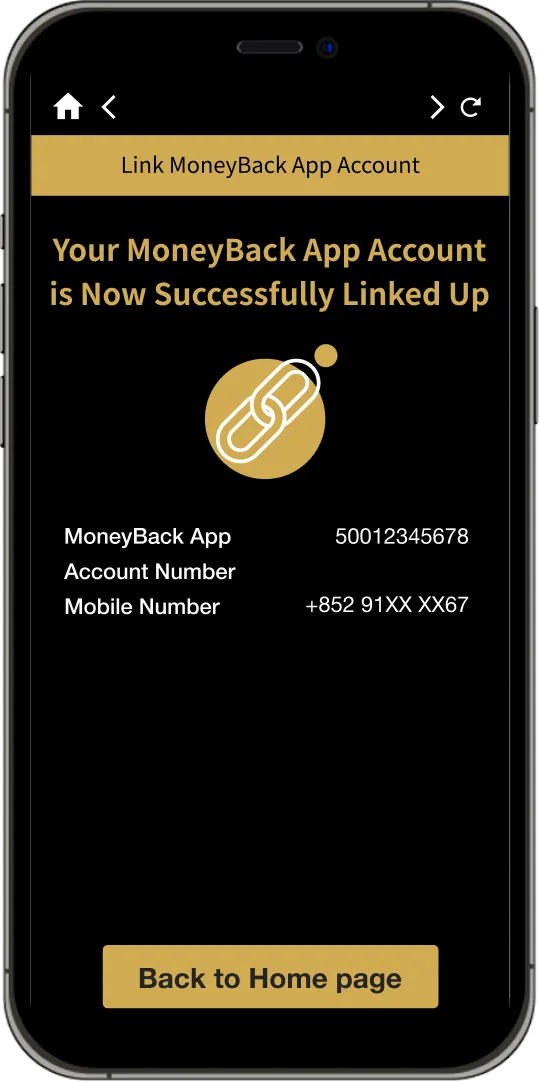 Linked successfully. Click "Back to Home page" to return to index
|
How to register and link up MoneyBack App account(Applicable to customers who are not MoneyBack App member)1
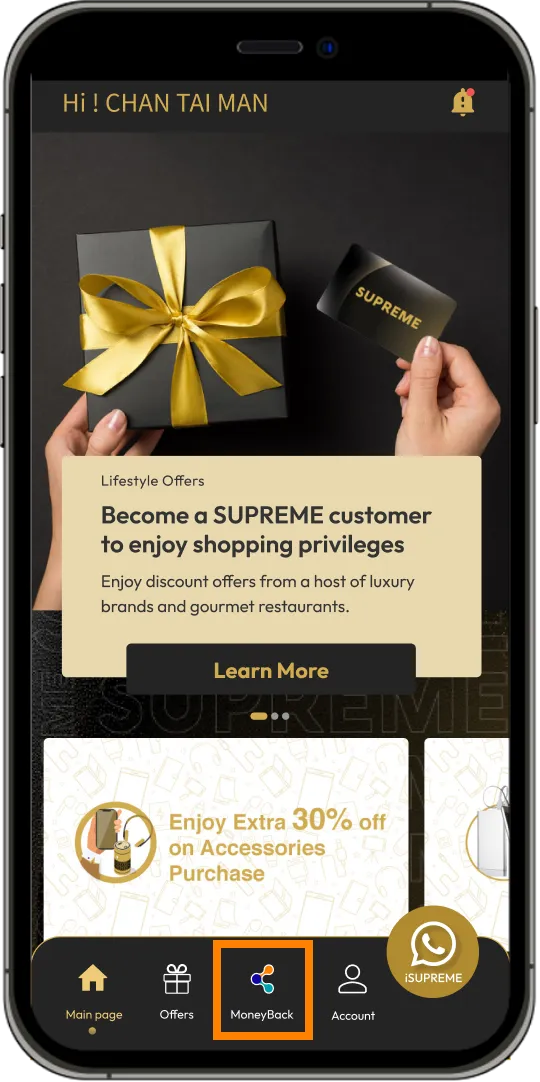 Login to SUPREME App and click “Moneyback”, or
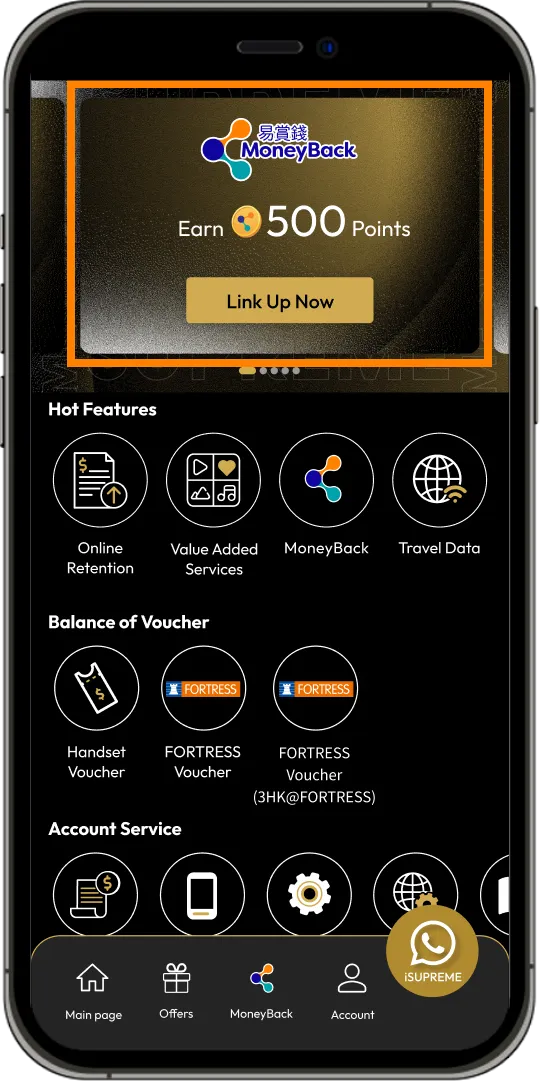 Login to SUPREME App and click “Link Up Now” on the account page
2
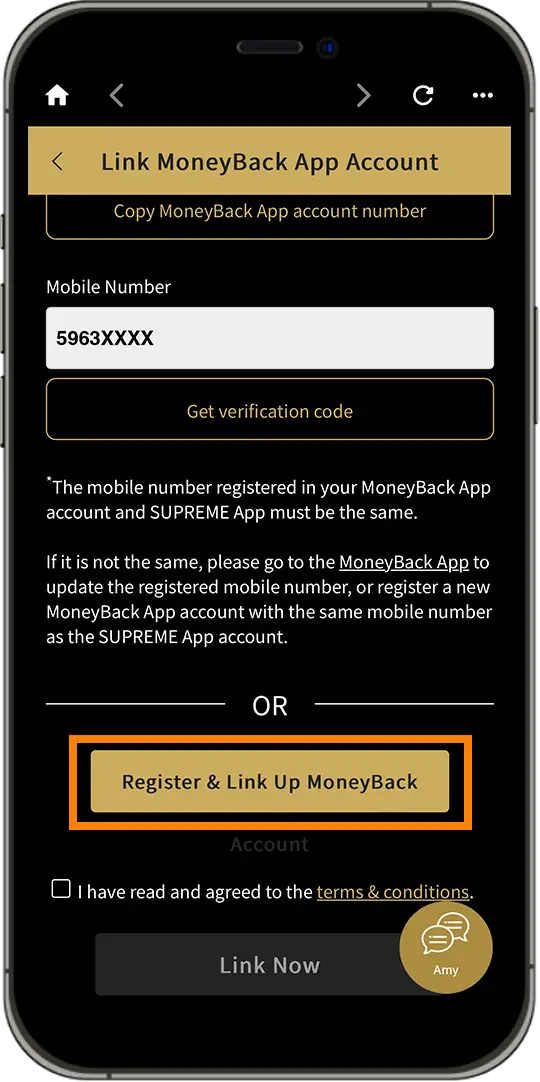 Click “Register & Link Up MoneyBack Account”
3
 User will be redirected to Register MoneyBack App account website
4
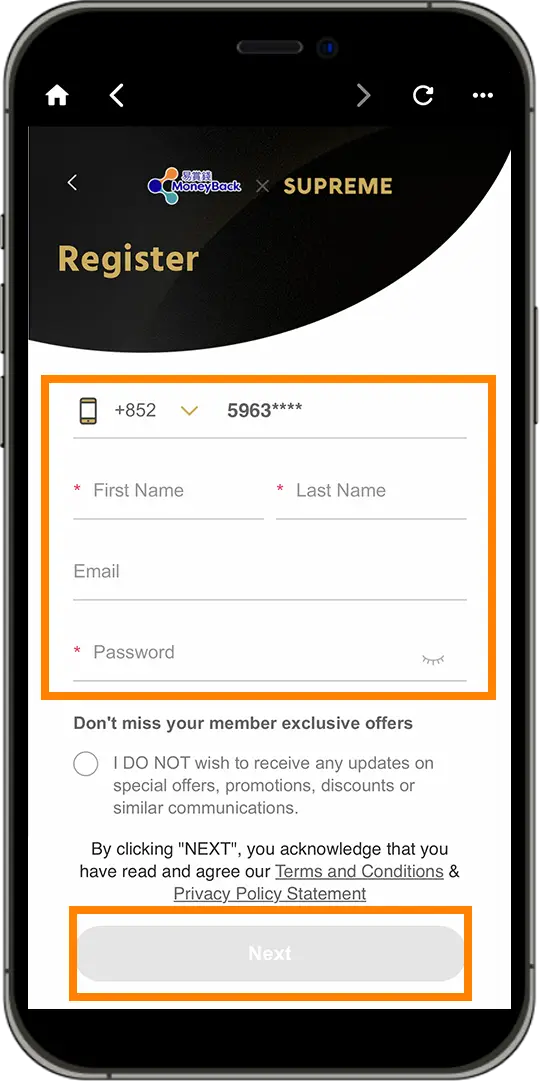 Fill in the registration information* in Moneyback App page and click “Next”
*The registered of MoneyBack App account must be same as SUPREME App 5
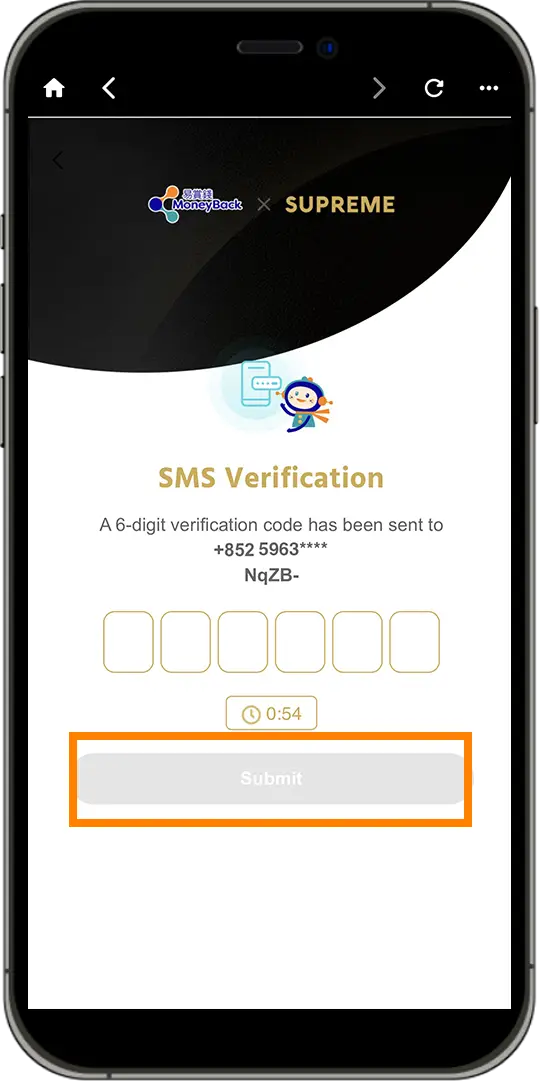 Enter the one time password and click “Submit”
6
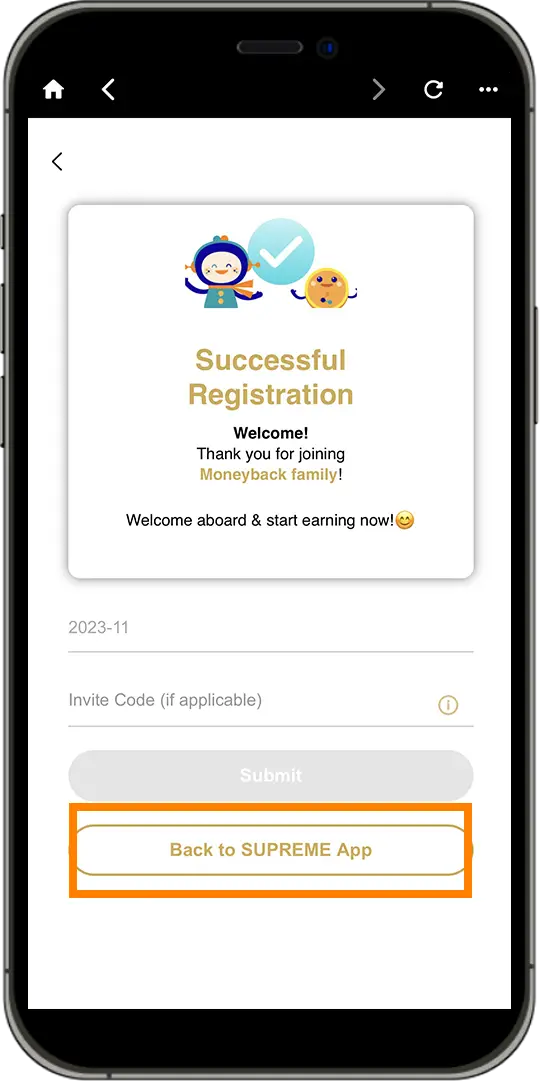 Registration successfully and click “Back to SUPREME App
7
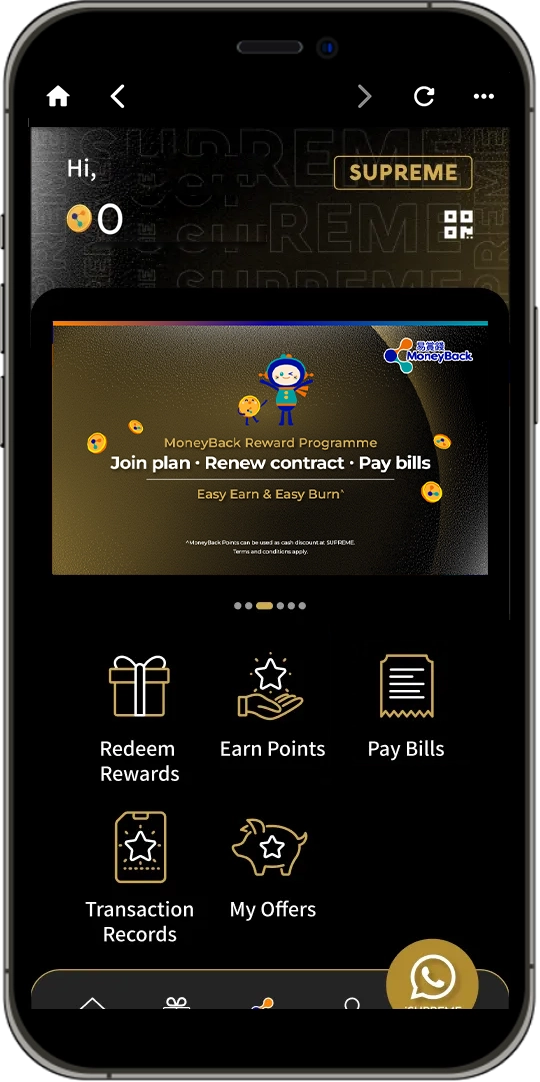 Linked successfully
Link up now
3. Pay bills with your linked HSBC Visa Platinum Card to enjoy 3X MoneyBack Points at SUPREME
|
Enjoy Servicing Privileges
Present your linked HSBC Visa Platinum Card to enjoy the servicing privileges at SUPREME Shop
|
|
To borrow or not to borrow? Borrow only if you can repay! |